Effortless Image Optimization for Umbraco
Our innovative tool tackles image optimization specifically for Umbraco websites. Say goodbye to sluggish loading times and hello to a lightning-fast browsing experience. Here's what Dyfort.Umbraco.AutoImageOptimize offers:
- Effortless Optimization: Our tool seamlessly integrates with your Umbraco workflow, automatically optimizing images during upload or on-demand.
- Unmatched Speed: Experience dramatic website performance improvements with significantly reduced image file sizes.
- Crystal-Clear Quality: We prioritize maintaining exceptional image quality while achieving optimal compression.
- Format Savvy: Deliver the right format for the job. We intelligently convert images to web-friendly formats like JPEG, PNG, or even cutting-edge WebP for maximum efficiency.
- Perfect Fit: Images are automatically resized to match their display dimensions, eliminating unnecessary downloads and wasted bandwidth.
- Umbraco Harmony: Our tool works alongside Umbraco's built-in image features, providing a comprehensive optimization solution.
Versions:
- Version 2.0.0 - for Umbraco 12+
- Version 1.0.0 - for Umbraco 10+
Get Started:
- Installation: Open your Umbraco project in Visual Studio. Navigate to the Tools menu and select NuGet Package Manager > Install Packages. In the search bar, type "Dyfort.Umbraco.AutoImageOptimize" and install the package.
- Rebuild: After installation, right-click on your project in Solution Explorer and select Rebuild. This ensures all the necessary changes take effect.
- See the Magic: Open any Umbraco page that contains images. Now, right-click anywhere on the page and select Inspect (or press Ctrl+Shift+I). Within the developer tools, navigate to the Network tab. Reload the page and observe the network traffic. You'll see that all your images are being downloaded in the WebP format!
- Full Optimization: By default, all images are optimized.
- Disable Optimization for One Image: Need to keep an image in its original format? Simply append ?optimize=false to the image URL in your Umbraco template. For example, if your image URL is /media/myimage.jpg, adding ?optimize=false would become /media/myimage.jpg?optimize=false. This image will be delivered without any optimization from Dyfort.Umbraco.AutoImageOptimize.
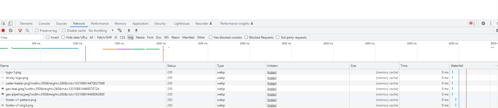
Default Settings:
"AutoImageOptimizer": {
"Quality": "92",
"AllowedExtentions": [
".png",
".jpg",
".jpeg"
],
"ExcludedFolderPaths":[
"/umbraco/assets/"
],
"Enabled": "true"
}
}